Requesting certificate signature Apple Pay Payment Processing
- Display the Settings > Company > Merchant IDs menu of your Merchant Back Office.
- Select your Apple Pay MID.
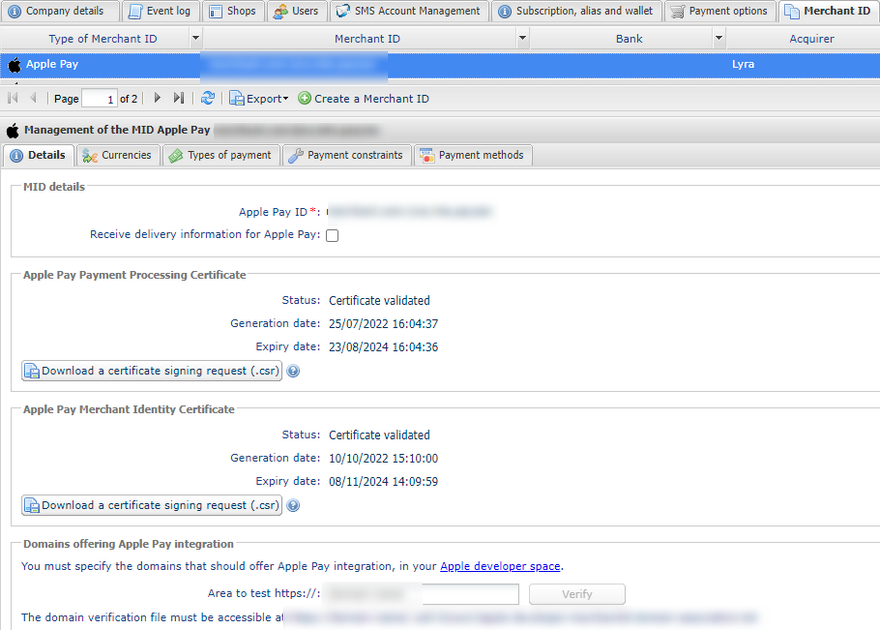
- In the Apple Pay Payment
Processing Certificate section, click Download a certificate signature request (*.csr).
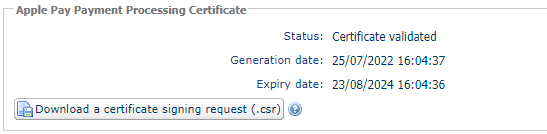
The gateway requires a signed certificate for payment processing. This certificate is mandatory.
- Log in to your Apple Developer account to import the downloaded file.
You can log in in another tab of your browser or from another browser.
Once you have logged in to your account, follow these steps to obtain a signed certificate:
- Go to Certificates, Identifiers & Profiles.
- From the App IDs list, select Merchant IDs.
- From the Merchant ID, go to Apple Pay Payment Processing Certificate section.
- Click Create Certificate.
The certificate creation page appears.
- Click on Choose file then load the downloaded file from your Merchant Back Office.
Example: processing.bdupont-1234-apple.csr
- Click on Continue and then on Download on the page that appears.
The signed certificate is generated.
- Register the downloaded certificate.
The procedure from your Apple account is now complete. The rest of the setup is done from your Merchant Back Office.
- In the Apple Pay Payment
Processing Certificate section of your Merchant Back Office, click Import the certificate signed by Apple (.cer).
This button appears after the certificate signing request has been downloaded.
- Import the downloaded certificate.
Example: processing.bdupont-1234-apple.cer
The status of the field changes to Certificate enabled.
You will receive an e-mail from Apple when the certificate renewal period approaches.
