Declaring a Merchant ID Apple Pay in Merchant Back Office
Follow the steps below to finalize the contract declaration.
Merchant ID types are displayed as icons.
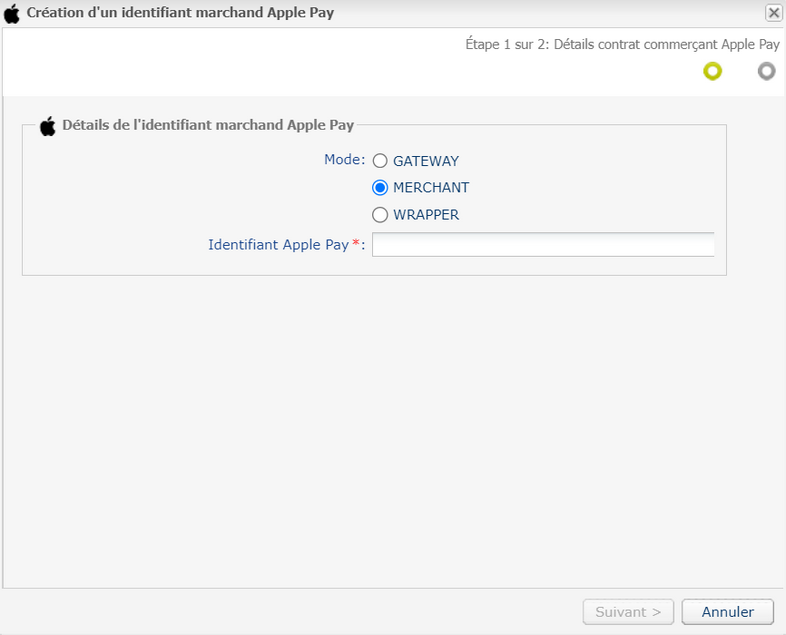
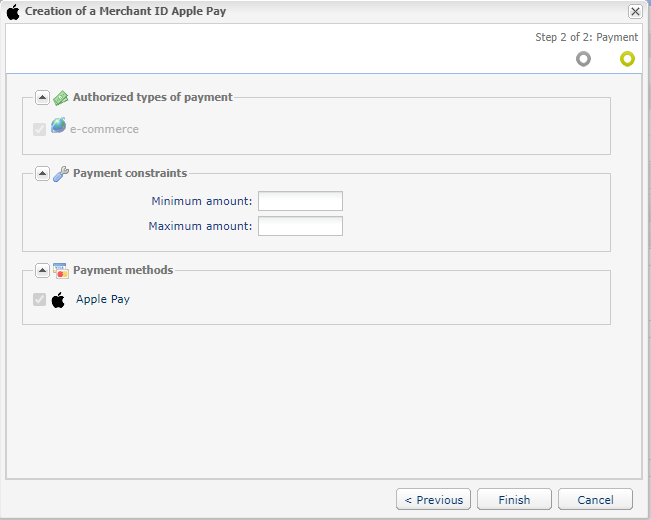
When the Association of the Merchant ID (MID) window appears, check the shop(s) for which you would like to offer Apple Pay.
Follow the steps below to finalize the contract declaration.